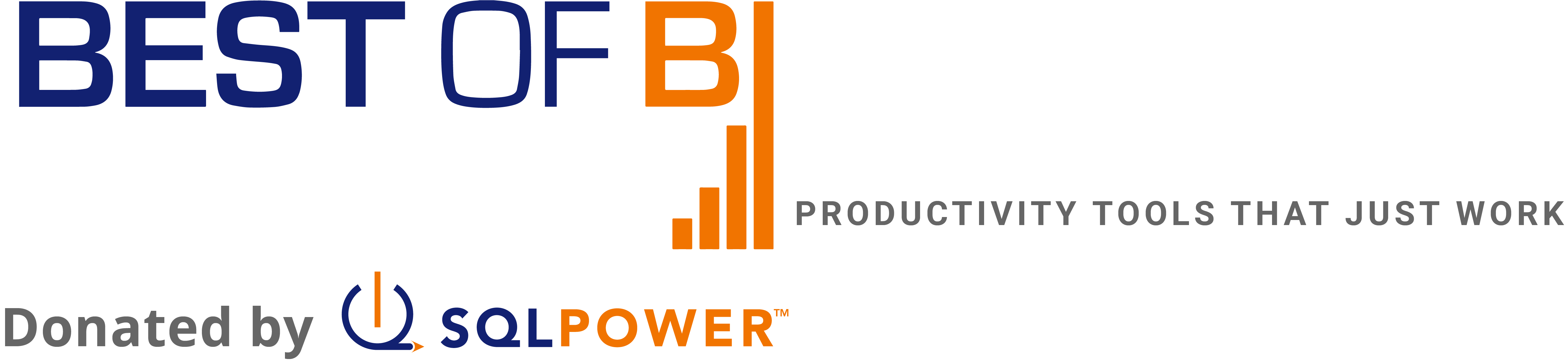SQL Power Architect v1.0.9 Community Edition
Free Downloads & Open-Source Development
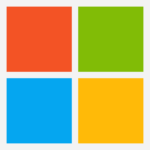
SQL Power Architect for Windows
Runnable installer · Java Runtime 8 or greater required
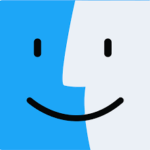
SQL Power Architect for Mac
DMG disk image · OS X 10.4 or greater and Java Runtime 8 required
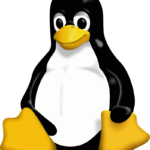
SQL Power Architect for Unix/Generic
Launch from command line · Java Runtime 8 required
User Documentation
Open Source Development
System Requirements
Note regarding JDBC drivers: SQL Power Architect downloads with some JDBC drivers already built in and preconfigured. The platforms that we currently supply bundled drivers for are:
- PostgreSQL 8.2 (works with all previous backend versions)
- MS SQL Server 2012 (this driver also works with MS SQL Server 7/2008/2005/2000)
- MySQL 5.0 (this driver also works with MySQL 4.1)
- HSQLDB 1.8.0
We will attempt to bundle more drivers in future releases. The only barriers are overall downloadable file size, and legal restrictions from the vendors of the drivers.
View Screenshots
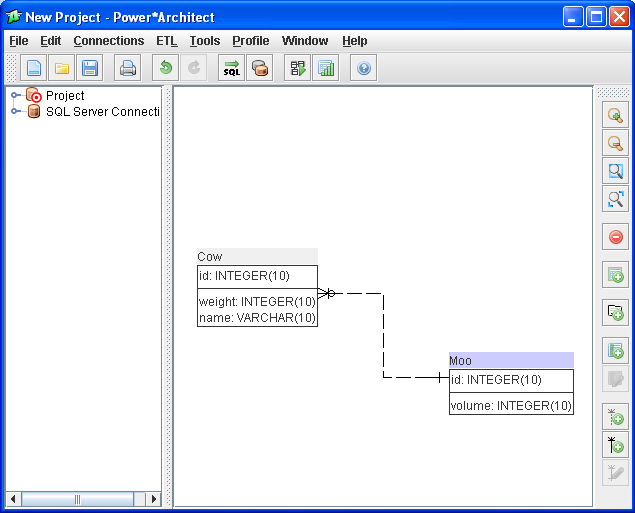 This is the opening screen of Power*Architect. When you start you are presented with an empty playpen. The tree view is on the left and there are buttons for various tasks located at the top of the window and the sides of the playpen.
This is the opening screen of Power*Architect. When you start you are presented with an empty playpen. The tree view is on the left and there are buttons for various tasks located at the top of the window and the sides of the playpen.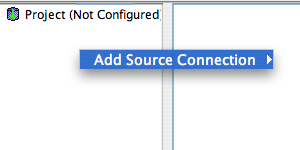 You can add a source connection by right-clicking in the tree view. You may add a new connection or select one of the existing ones found in the list.
You can add a source connection by right-clicking in the tree view. You may add a new connection or select one of the existing ones found in the list.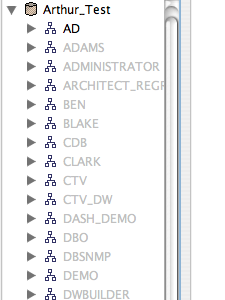 After opening a project or database you can see the schemas, tables, columns and other important items in the tree view on the left.
After opening a project or database you can see the schemas, tables, columns and other important items in the tree view on the left. With Power*Architect you can drag schemas, tables and even whole databases into the playpen view. Just drag items from the tree to the playpen and it will be viewable there.
With Power*Architect you can drag schemas, tables and even whole databases into the playpen view. Just drag items from the tree to the playpen and it will be viewable there.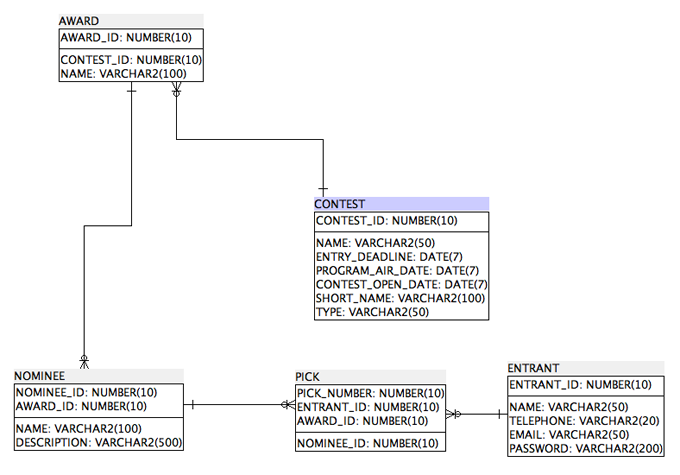 All components can be manipulated inside the playpen. You can arrange tables to your liking and drag columns from table to table. You can also drag columns from the tree view to tables inside the playpen.
All components can be manipulated inside the playpen. You can arrange tables to your liking and drag columns from table to table. You can also drag columns from the tree view to tables inside the playpen.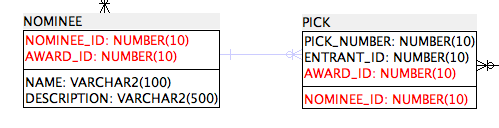 Clicking on the relationship lines between tables shows you the relationship between the two tables.
Clicking on the relationship lines between tables shows you the relationship between the two tables.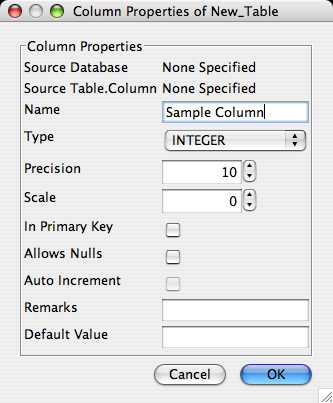 Properties of each component can be viewed and edited by either double clicking on the component in the play pen or selecting the component and clicking the respective edit buttons on the side bar. In the column properties you can change the column name, type, default value, whether it is a primary key or not, and other details shown about the column.
Properties of each component can be viewed and edited by either double clicking on the component in the play pen or selecting the component and clicking the respective edit buttons on the side bar. In the column properties you can change the column name, type, default value, whether it is a primary key or not, and other details shown about the column.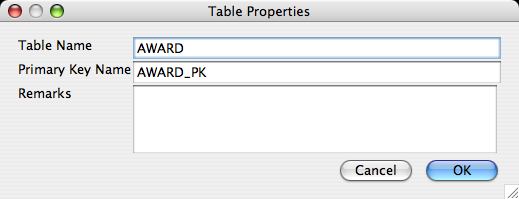 The table properties allow you to change the table name. The primary key name can also be changed from this dialog as well.
The table properties allow you to change the table name. The primary key name can also be changed from this dialog as well.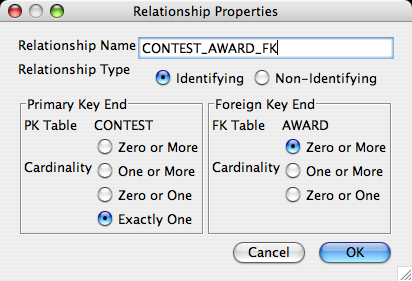 Relationship properties allow you to change relationships from identifying to non-identifying. You can also change the primary and foreign keys cardinalities.
Relationship properties allow you to change relationships from identifying to non-identifying. You can also change the primary and foreign keys cardinalities.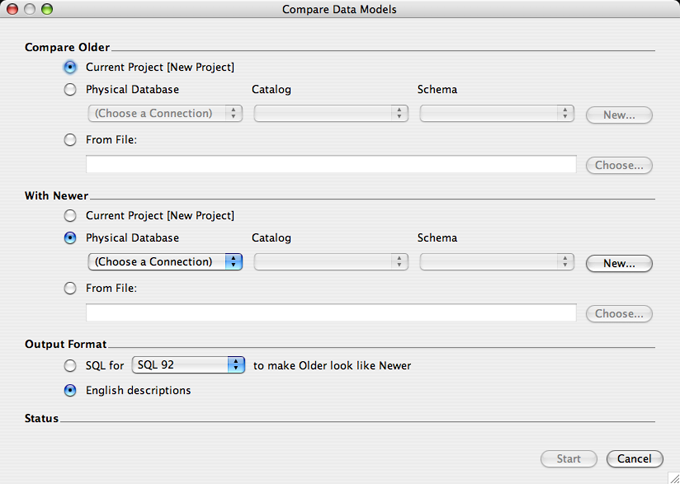 Comparing data models can be done by clicking the button on the top bar. Just choose a data set from a physical database, file or the current project as an older data model to compare to a newer one. You can view what needs to be done to make them the same in either plain english or see the script to make the older look like the newer.
Comparing data models can be done by clicking the button on the top bar. Just choose a data set from a physical database, file or the current project as an older data model to compare to a newer one. You can view what needs to be done to make them the same in either plain english or see the script to make the older look like the newer.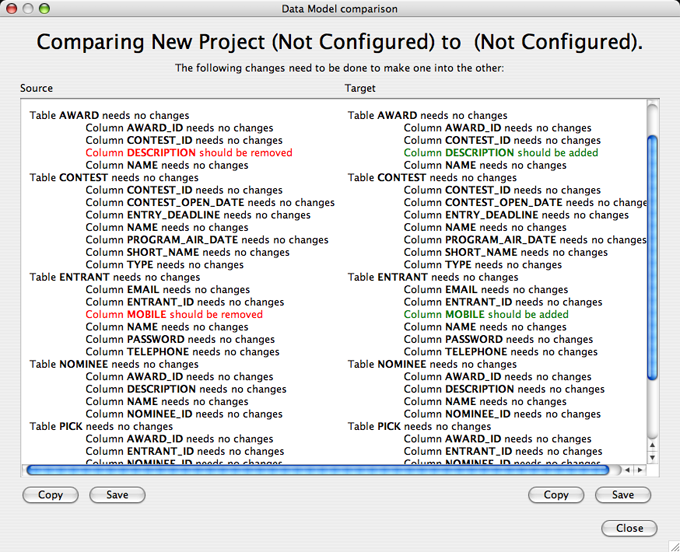 The english comparison window is a colour coded description to see what needs to be added or removed to make the two data models compared be the same.
The english comparison window is a colour coded description to see what needs to be added or removed to make the two data models compared be the same.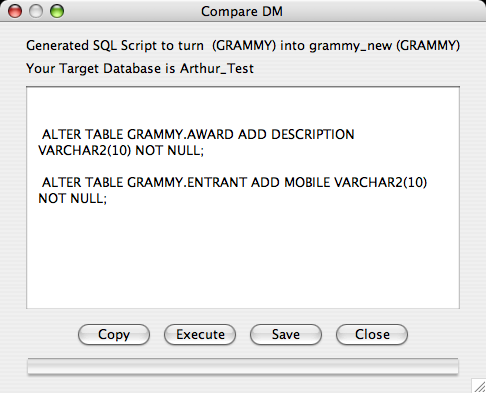 The SQL script compare window gives you a script that can be executed or saved in order to update the older data model to look like the newer one it was compared to.
The SQL script compare window gives you a script that can be executed or saved in order to update the older data model to look like the newer one it was compared to.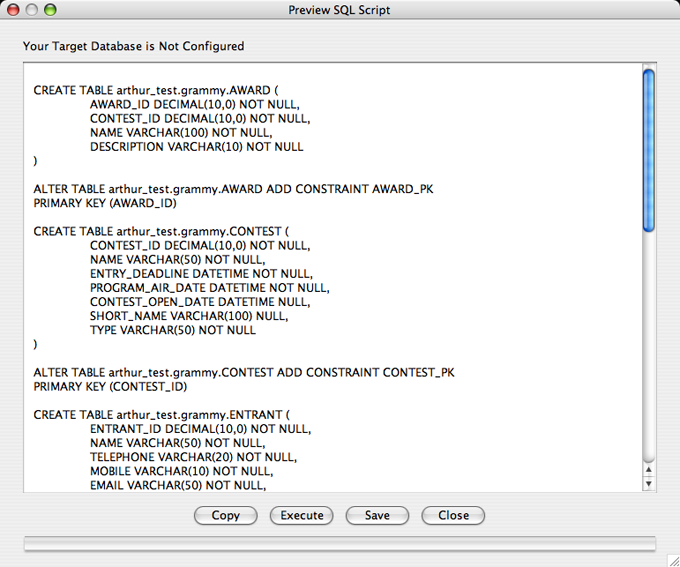 The forward engineering tool gives you an SQL script you can save or execute in order to make a data model of what you see in the playpen.
The forward engineering tool gives you an SQL script you can save or execute in order to make a data model of what you see in the playpen.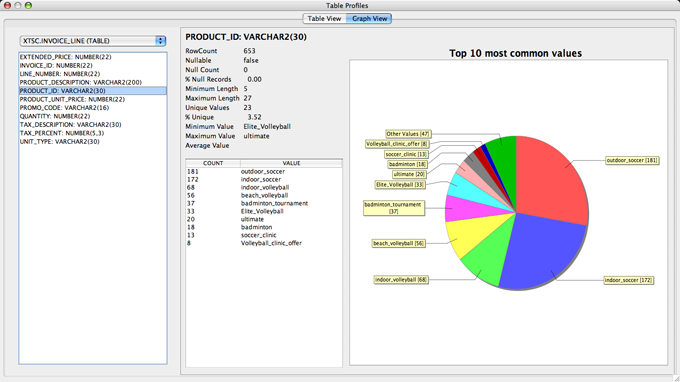 The graph view can be seen by clicking the profile tables button. It gives you useful information about a particular column and a pie chart displaying the 10 most common values in that column.
The graph view can be seen by clicking the profile tables button. It gives you useful information about a particular column and a pie chart displaying the 10 most common values in that column.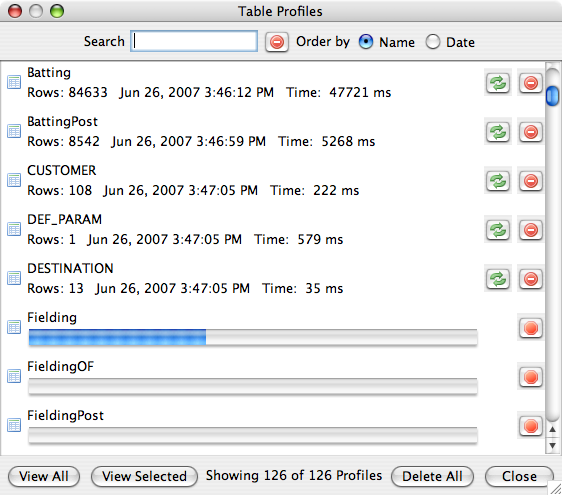 The profile manager provides an easy-to-search summary of existing and pending table profiles
The profile manager provides an easy-to-search summary of existing and pending table profiles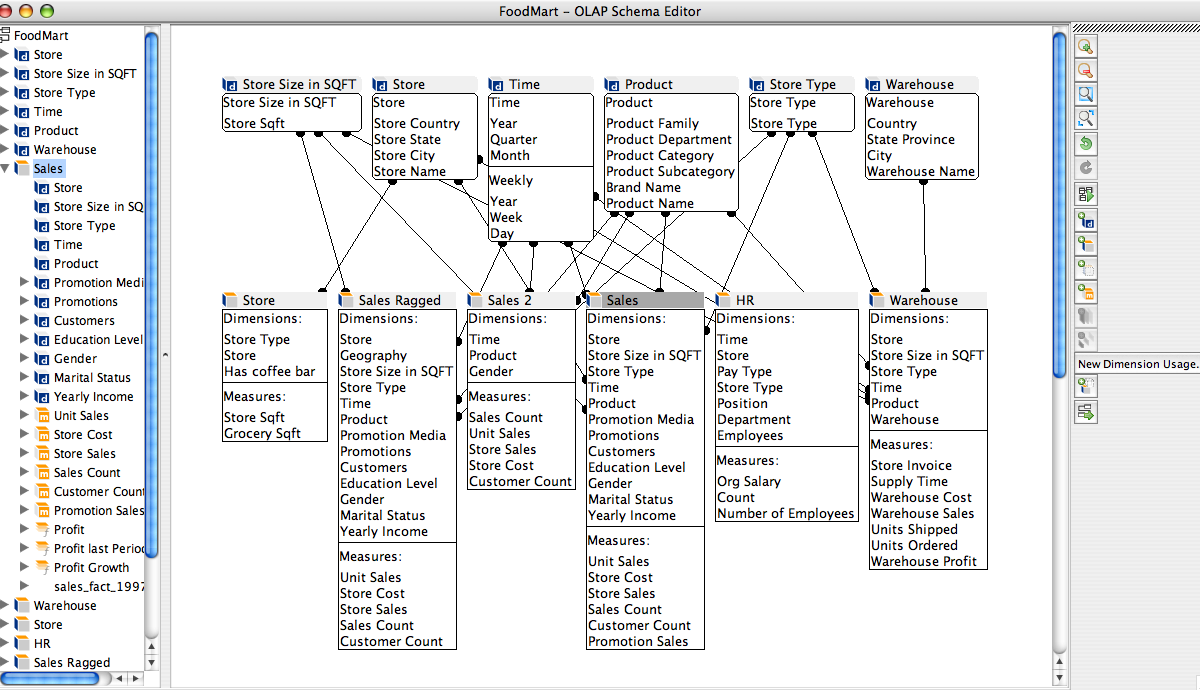 Power*Architect Cube Designer
Power*Architect Cube Designer