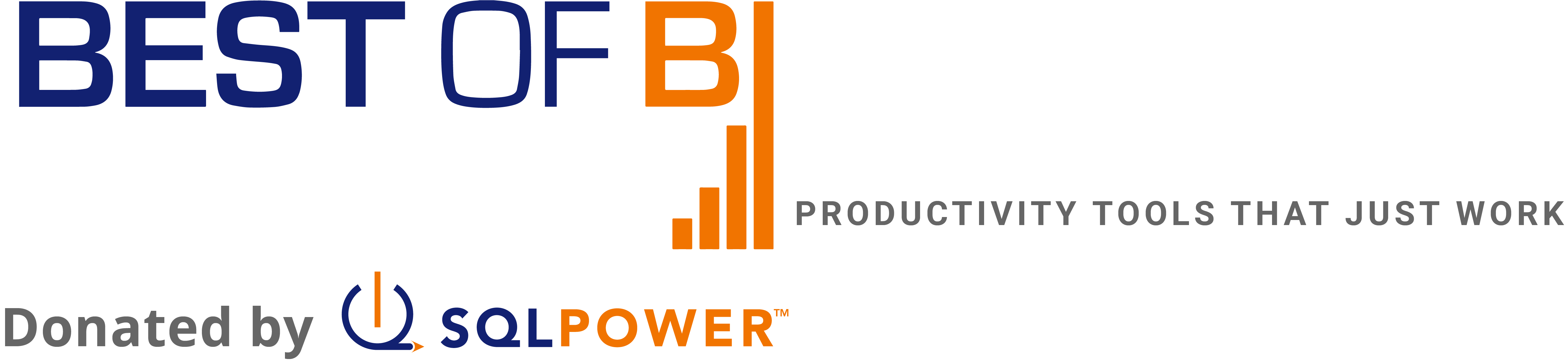Getting Started with SQL Power DQGuru
Where to get it
You can download SQL Power DQGuru directly from our webite.
How to install it
We’ve created platform-specific distributions for Windows, Mac and generic Java for all other platforms. The installation process is different for each.
Installing on Windows
- From the download page, select the Windows distribution.
- Once your installation file is downloaded, execute the installation script.
- Follow the instructions on the screen.
- Once the installer completes, you can start SQL Power DQGuru from the Start menu.
Installing on Mac
- From the download page, select the Mac OSX distribution.
- Once your installation file is downloaded, extract the archive contents by double clicking on the archive file.
- Drag the application file to the desired location. We suggest putting it in the Applications folder.
- Double-click on the SQL Power DQGuru icon to launch.
Using the generic Java distribution
- From the download page, select the Unix/Generic distribution.
- Once your installation file is downloaded, extract the archive contents.
- The generic Java distribution contains an executable JAR file, but needs the ‘lib’ and ‘jdbc’ folders to be present by it’s side to function properly. Copy those 3 elements to the desired location.
- Open a terminal window, navigate to the installation directory and execute the following command:
java -Xms512m -Xmx1024m -jar dqguru.jar
How to connect to your database
In order to connect to your database, you will need to configure the Database Connection Manager.
JDBC driver not found
For legal reasons, some database vendors (including Oracle) do not allow us to redistribute their JDBC drivers as part of our software. In order to use SQL Power Architect with an Oracle database, or any other database not supported out-of-the-box, you will need to locate the JDBC driver.